
To invoke the prompt, press "Windows + Down" (the windows key and the down arrow key held simultaneously).

The search field remembers your last search; if you want to repeat the last shortcut, just type "Enter" directly. If you want to do something else, notice that the text is selected: you can simply start typing to replace it. Another option is to type "Windows + Down" again: this clears the search field.
To exit the prompt without launching any shortcut, press "Escape".
If you have somehow lost the focus on the prompt, it stays above your other windows. To get back to the prompt, type "Windows + Down".
There are three ways to select a shortcut:
If you know the name of the shortcut, you can type it directly and hit "Enter".
This method is useful for small shortcut that you use regularly, for instance s, to write "Sincerely yours," at the end of an e-mail.
If one shortcut is a subset of another, for instance foo and foobar , and you want to run the shorter, type it followed by a space to avoid the ambiguity.
If the keyword is incorrect, you will get an error pop-up:
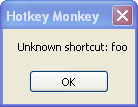
Start typing in the search field, the list will be filtered to the shortcuts which keyword or description match what you typed.
If the list is reduced to a single shortcut, this shortcut is automatically selected.
Spaces are not supported in the search criteria, only the first "word" is used in the search. This is because the following words are used as parameters to the shortcut.
Use the up and down keys to highlight a shortcut from the list. When done, hit "Enter". This is typically used in conjunction with a search.